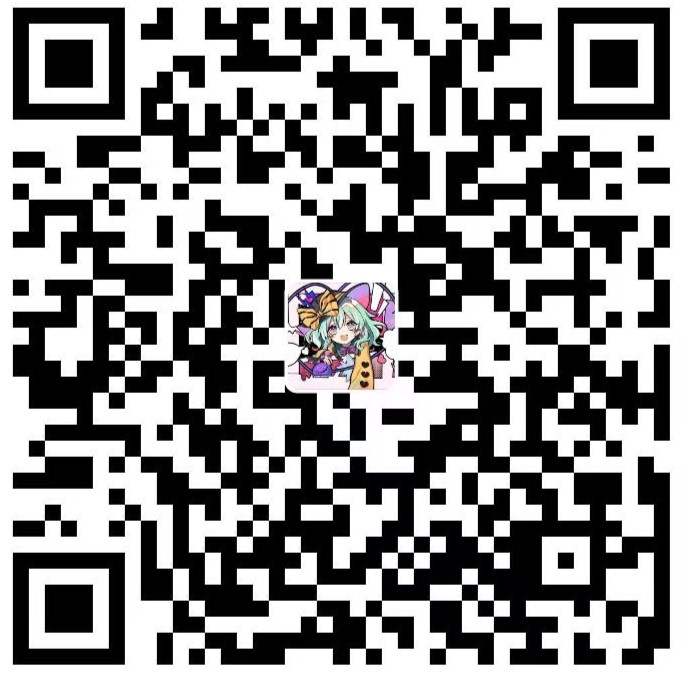Hexo博客美化教程 - AnZhiYu主题配置
发表于更新于
字数总计:2.7k阅读时长:10分钟阅读量: 南昌
Hexo博客美化教程 - AnZhiYu主题配置
在上一篇文章中,我们介绍了如何搭建一个基础的Hexo博客。今天,我将为大家带来AnZhiYu主题的安装和配置教程。AnZhiYu是一款美观、功能丰富的Hexo主题,通过本教程,你将能够让你的博客焕然一新,拥有更加个性化的外观和功能。
1. 安装安知鱼主题
1.1. Git 安装
在博客根目录执行以下命令安装最新版主题:
1
| git clone -b main https://github.com/anzhiyu-c/hexo-theme-anzhiyu.git themes/anzhiyu
|
第一次使用需要安装 pug 以及 stylus 的渲染器:
1
| npm install hexo-renderer-pug hexo-renderer-stylus --save
|
1.2. 应用主题
修改 hexo 配置文件_config.yml,把主题改为anzhiyu:
1.3. 覆盖配置
覆盖配置可以使主题配置放置在 anzhiyu 目录之外,避免在更新主题时丢失自定义的配置。
Linux系统执行以下命令:
1
| cp -rf ./themes/anzhiyu/_config.yml ./_config.anzhiyu.yml
|
Windows系统手动将/themes/anzhiyu/_config.yml复制到根目录下并重命名为_config.anzhiyu.yml,或使用以下命令:
1
2
|
cp themes/anzhiyu/_config.yml _config.anzhiyu.yml
|
注意事项:
- 只要存在于
_config.anzhiyu.yml 的配置都是高优先级,修改原 _config.yml 是无效的
- 每次更新主题可能存在配置变更,请注意更新说明
- 可通过
hexo g --debug 查看覆盖配置是否生效
- 如果想将某些配置覆盖为空,不要把主键删掉,否则无法覆盖
1.4. 本地预览与部署
1
2
3
4
5
|
hexo cl; hexo s
hexo cl; hexo g; hexo d
|
1.5. 生成标签页和分类页
生成标签页:
修改 source/tags/index.md:
1
2
3
4
5
6
7
| ---
title: 标签
date: 2025-07-21 12:00:00
type: "tags"
comments: false
top_img: false
---
|
生成分类页:
1
| hexo new page categories
|
修改 source/categories/index.md:
1
2
3
4
5
6
7
| ---
title: 分类
date: 2025-07-21 12:00:00
type: "categories"
comments: false
top_img: false
---
|
2. 配置文章模版
2.1. post.md模版参考
在scaffolds/post.md中配置以下内容:
1
2
3
4
5
6
7
8
9
10
11
12
13
14
15
16
17
18
19
20
21
22
23
24
25
26
27
28
29
30
31
32
33
34
35
36
37
38
39
40
41
42
43
44
45
46
47
48
49
50
51
| ---
title: {{ title }}
date: {{ date }}
updated:
tags:
categories:
keywords:
description:
top:
top_img:
comments:
cover: https://img.090227.xyz/file/ae62475a131f3734a201c.png
toc:
toc_number:
toc_style_simple:
copyright:
copyright_author:
copyright_author_href:
copyright_url:
copyright_info:
mathjax:
katex:
aplayer:
highlight_shrink:
aside:
swiper_index: 10
top_group_index: 10
ai:
background: "#fff"
---
<div class="video-container">
[up主专用,视频内嵌代码贴在这]
</div>
<style>
.video-container {
position: relative;
width: 100%;
padding-top: 56.25%; /* 16:9 aspect ratio (height/width = 9/16 * 100%) */
}
.video-container iframe {
position: absolute;
top: 0;
left: 0;
width: 100%;
height: 100%;
}
</style>
|
2.2. page.md模版参考
在scaffolds/page.md中配置以下内容:
1
2
3
4
5
6
7
8
9
10
11
12
13
14
15
16
17
| ---
title: {{ title }}
date: {{ date }}
type:
updated:
comments:
description:
keywords:
top_img: https://img.090227.xyz/file/ae62475a131f3734a201c.png
mathjax:
katex:
aside:
aplayer:
highlight_shrink:
top_single_background:
---
|
3. 主题基本配置
3.1. 菜单配置
菜单配置决定了网站顶部的导航栏内容,可以根据自己的需求进行调整:
1
2
3
4
5
6
7
8
9
10
11
12
13
14
15
16
17
| menu:
文章:
隧道: /archives/ || anzhiyu-icon-box-archive
分类: /categories/ || anzhiyu-icon-shapes
标签: /tags/ || anzhiyu-icon-tags
友链:
友人帐: /link/ || anzhiyu-icon-link
朋友圈: /fcircle/ || anzhiyu-icon-artstation
留言板: /comments/ || anzhiyu-icon-envelope
我的:
音乐馆: /music/ || anzhiyu-icon-music
相册集: /album/ || anzhiyu-icon-images
小空调: /air-conditioner/ || anzhiyu-icon-fan
关于:
关于本人: /about/ || anzhiyu-icon-paper-plane
闲言碎语: /essay/ || anzhiyu-icon-lightbulb
随便逛逛: javascript:toRandomPost() || anzhiyu-icon-shoe-prints1
|
格式为:页面名称: 链接地址 || 图标,其中图标使用的是AnZhiYu主题内置的图标库。
3.2. 社交链接配置
在侧边栏展示你的社交媒体链接:
1
2
3
4
5
6
| social:
Github: https://github.com/你的用户名 || anzhiyu-icon-github
BiliBili: https://space.bilibili.com/你的ID || anzhiyu-icon-bilibili
QQ: tencent://Message/?Uin=你的QQ号 || anzhiyu-icon-qq
微博: https://weibo.com/你的用户名 || anzhiyu-icon-weibo
知乎: https://www.zhihu.com/people/你的ID || anzhiyu-icon-zhihu
|
3.3. 头像配置
设置你的个人头像:
1
2
3
| avatar:
img: /img/avatar/Avatar.jpg
effect: true
|
3.4. 首页封面配置
配置首页顶部的封面图片和标题:
1
2
3
4
5
| banner:
tips: 个人博客
title: 我的博客标题
image: /img/4CB4B9060DB50206C98341C4CD589637.jpg
link: /
|
3.5. 网站图标配置
设置网站的favicon图标:
4. 更多功能配置
4.1. 新建文章
新建博文命令:
新建标签页命令:
4.2. 文章置顶
安装插件:
1
2
| npm uninstall hexo-generator-index --save
npm install hexo-generator-index-pin-top --save
|
设置置顶,在文章Front-matter中添加:
1
2
3
4
| ---
title: 文章标题
top: 1
---
|
4.3. 开启本地搜索
安装插件:
1
| npm install hexo-generator-searchdb --save
|
在站点配置文件_config.yml中添加:
1
2
3
4
5
| search:
path: search.xml
field: post
content: true
format: html
|
在主题配置文件_config.anzhiyu.yml中设置:
1
2
3
4
| local_search:
enable: true
preload: false
CDN:
|
参数说明:
- enable: 是否开启本地搜索
- preload: 预加载,开启后进入网页会自动加载搜索文件
- CDN: 搜索文件的CDN地址(默认使用本地链接)
4.4. 添加任意文件
如需在网站根目录添加文件(如ads.txt),只需在/source文件夹下放置该文件即可。
5. 进阶配置
5.1. 自定义样式
如果你想添加自定义CSS,可以在source/css目录下创建custom.css文件,然后在_config.anzhiyu.yml中引入:
1
2
3
| inject:
head:
- <link rel="stylesheet" href="/css/custom.css" media="defer" onload="this.media='all'">
|
5.2. 自定义脚本
同样,你可以添加自定义JavaScript:
1
2
3
| inject:
bottom:
- <script src="/js/custom.js"></script>
|
5.3. PWA支持
配置渐进式Web应用(PWA)支持:
1
2
3
4
5
6
7
8
9
| pwa:
enable: true
manifest: /manifest.json
theme_color: var(--anzhiyu-main)
mask_icon: /img/siteicon/apple-icon-180.png
apple_touch_icon: /img/siteicon/apple-icon-180.png
bookmark_icon: /img/siteicon/apple-icon-180.png
favicon_32_32: /img/siteicon/32.png
favicon_16_16: /img/siteicon/16.png
|
5.4. 图片懒加载
配置图片懒加载以提高页面加载速度:
1
2
3
4
5
| lazyload:
enable: true
field: site
placeholder:
blur: true
|
5.5. 页面特效
配置各种页面特效:
1
2
3
4
5
6
7
8
9
10
11
12
13
14
15
16
17
18
19
20
21
22
23
|
fireworks:
enable: true
zIndex: 9999
mobile: false
activate_power_mode:
enable: true
colorful: true
shake: true
mobile: false
runtimeshow:
enable: true
publish_date: 07/20/2023 00:00:00
darkmode:
enable: true
button: true
autoChangeMode: 1
|
6. 常见问题解决
6.1. 图片路径问题
在AnZhiYu主题中,图片可以放在以下位置:
- 站点图片:放在
source/img/目录下
- 文章图片:可以放在
source/img/post/文章名/目录下,或者使用相对路径
6.2. 主题更新问题
更新AnZhiYu主题时,可以使用以下命令:
然后重新生成和部署网站。
6.3. 自定义页面问题
如果你想创建自定义页面(如友链页面),可以使用以下命令:
然后编辑source/link/index.md文件,添加以下内容:
1
2
3
4
5
| ---
title: 友情链接
date: 2025-07-21 12:00:00
type: "link"
---
|
7. 主题美化技巧
7.1. 添加网站动画
AnZhiYu主题支持多种网站动画效果,可以在配置文件中启用:
1
2
3
4
5
6
7
8
9
10
11
12
13
14
15
16
17
18
19
20
21
22
|
canvas_ribbon:
enable: true
size: 150
alpha: 0.6
zIndex: -1
click_to_change: false
mobile: false
canvas_fluttering_ribbon:
enable: true
mobile: false
canvas_nest:
enable: true
color: "0,0,255"
opacity: 0.7
zIndex: -1
count: 99
mobile: false
|
7.2. 自定义鼠标样式
可以通过CSS自定义鼠标指针样式:
1
2
3
4
5
6
7
8
|
body {
cursor: url('/img/cursor/normal.cur'), auto;
}
a, button, .button, #article-container a.btn, input[type="button"], input[type="reset"], input[type="submit"] {
cursor: url('/img/cursor/pointer.cur'), auto !important;
}
|
然后将自定义鼠标图标放在source/img/cursor/目录下。
7.3. 添加网站背景
设置网站背景图片:
1
2
3
4
|
background:
url: /img/background.jpg
opacity: 1
|
8. 参考资源
9. 总结
通过本教程,我们详细介绍了AnZhiYu主题的安装和配置方法。从基本配置到进阶设置,每一步都有详细的说明和示例。通过这些配置,你可以打造一个独具个性的博客网站。
AnZhiYu主题功能丰富,配置灵活,适合各种类型的个人博客。希望这篇教程能帮助你顺利配置出一个美观、实用的个人博客!
如果你在配置过程中遇到任何问题,欢迎在评论区留言讨论。祝你的博客之旅愉快!